 |
||||
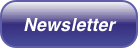
|
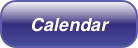
|

|
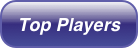
|
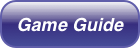
|

Here you can see all of the Guest rooms that you currently own and rooms owned by other players that are open to visit. Also, this is where you sell your own rooms. Once you select a room from the list, you can see the room's owner and description.
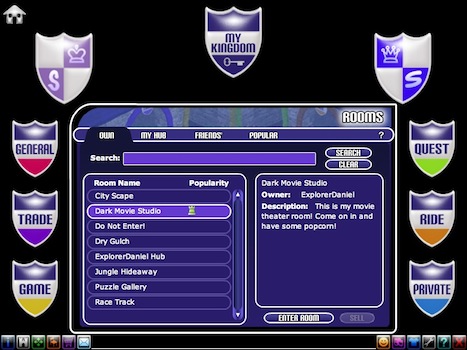
Search by Tabs - Choose a tab to show either your own rooms, rooms connected to your hub, your friends’ rooms or popular rooms.
Search by Keywords - Enter keywords into the search field to show all of the rooms with those keywords in the title.
Search by Room Type - Narrow your search of Guest Rooms by
selecting one of the six Guest
Room type shields: General, Trade, Game, Quest, Ride, and Private. The
My Kingdom shield will
reset the search to all room types.
Note: Only room owners can enter Private rooms.
Room Popularity - The icons after each room title show how full a room is. If there are no icons after a room title, there are no players in that room.

Room Info in Guest Rooms - Here you can view the name, owner, description and room type about any Guest Room you are in.
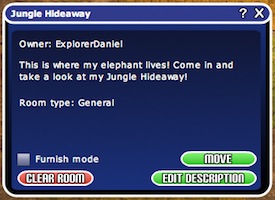
Furnish Mode - When Furnish Mode is activated, you can decorate your room. More
Move - This button moves your character to the room's door. You will not exit the room, just be placed at the door.
Clear Room - When in your own room, this button removes all furnishings from the room and places them in your inventory.
Edit Description - When in your own room, this button allows you to change the title, description, or type of your room.
|
|
Home | Privacy Policy | Terms Of Use | Contact Us Copyright 2008-2019 i360 Studios, LLC |